How It Works
Triggers (Send Leads Out)
Whappy → Other Apps: When leads complete conversations or book appointments, automatically send their information to CRM, email tools, calendars, etc.
Actions (Receive Leads In)
Other Apps → Whappy: When you get new leads from forms, ads, or other sources, automatically add them to Whappy to start WhatsApp conversations.
Setting Up Actions (Receive Leads In)
Use actions to automatically add new leads to Whappy from your other business tools and start WhatsApp conversations.Step-by-Step Setup
1
Set up your trigger app
- Create a new Zap in Zapier
- Choose your lead source as the trigger (Typeform, Facebook Lead Ads, Google Sheets, etc.)
- Connect your account and configure the trigger
- Test the trigger to ensure it’s working properly
2
Add Whappy as the action
- In the action section, search for “Whappy”
- Select Whappy from the app results
- Choose Create Lead as the action event
- Click Continue
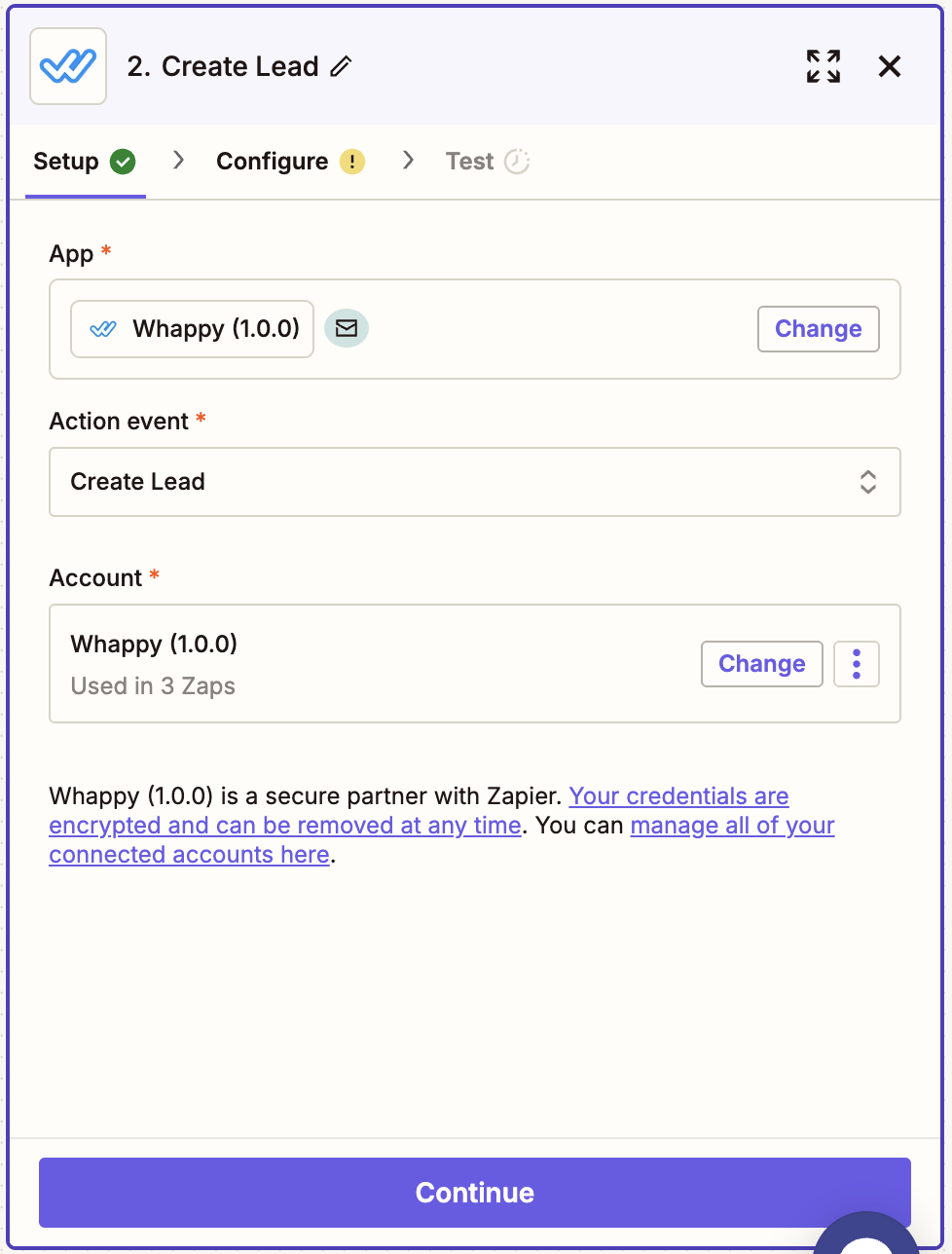
3
Connect your Whappy account
- Click Sign in to Whappy
- Copy your API key from Integrations → Zapier in your Whappy dashboard
- Paste the API key in Zapier
- Add an Account Label (add your account name to recognize if you have multiple account connected)
- Click Yes, Continue to Whappy
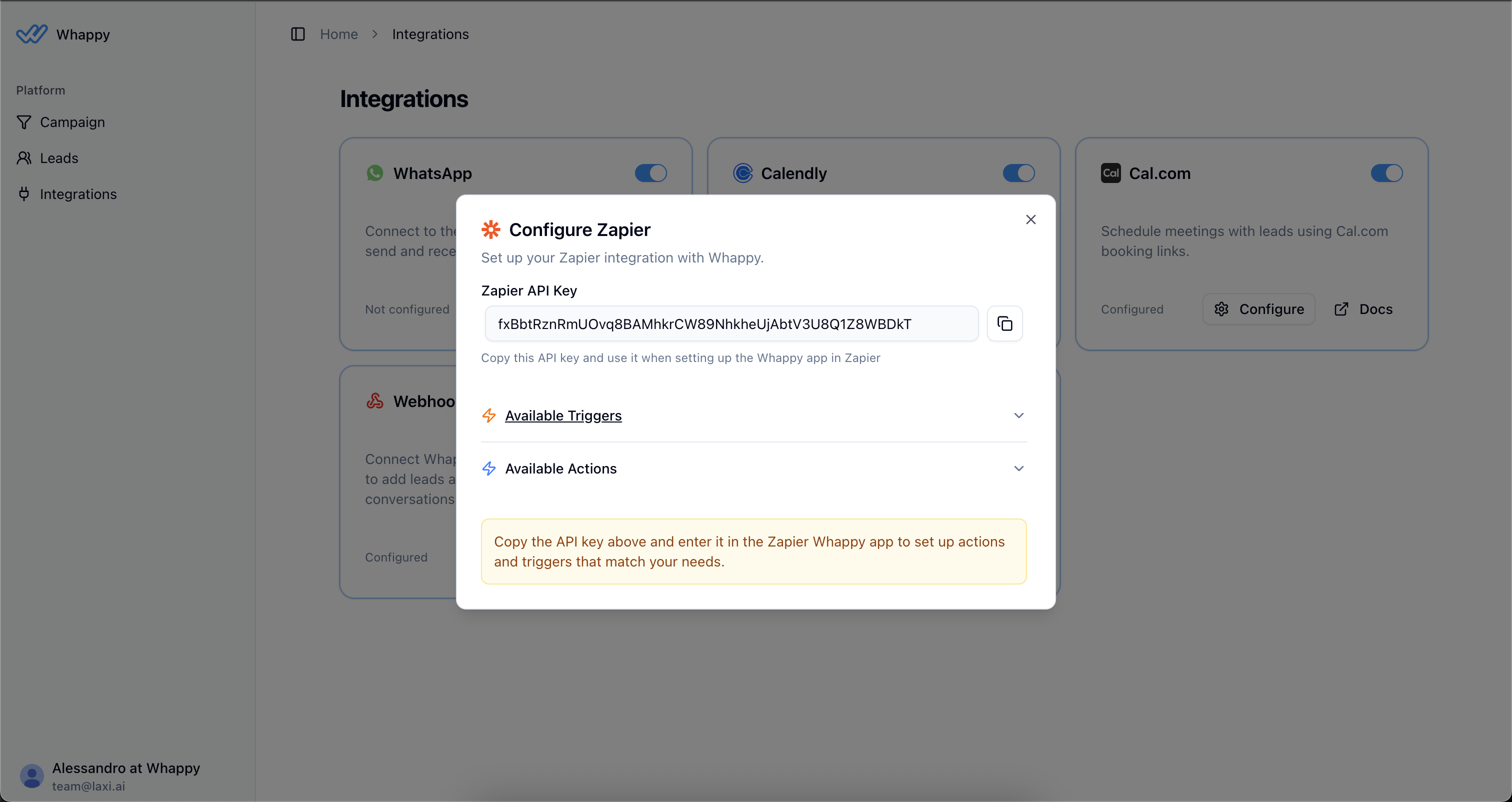
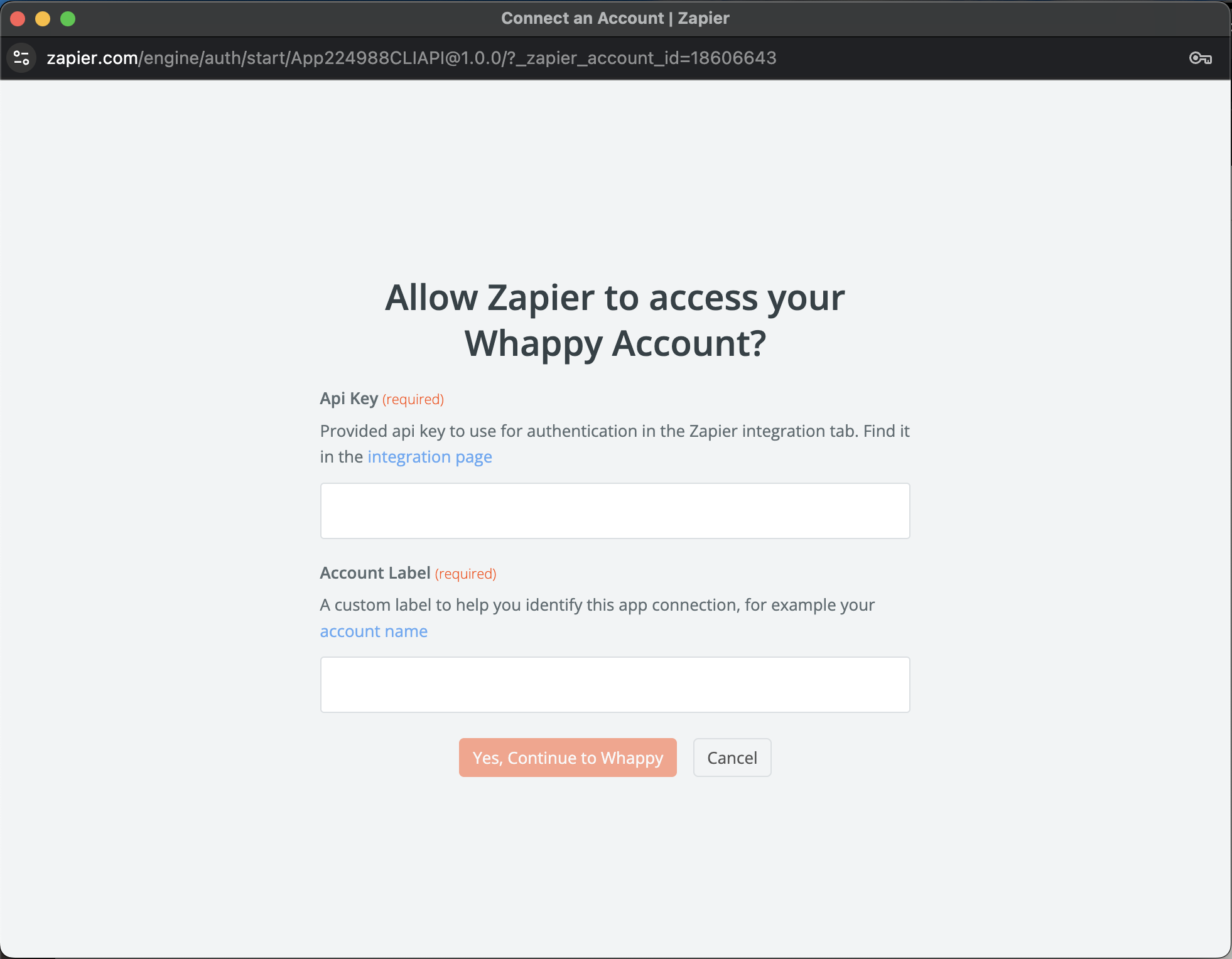
Use the same API key you used for triggers. You only need to connect your account once.
4
Configure the lead data
Map the fields from your trigger app to Whappy. Here are the available fields:Required Fields: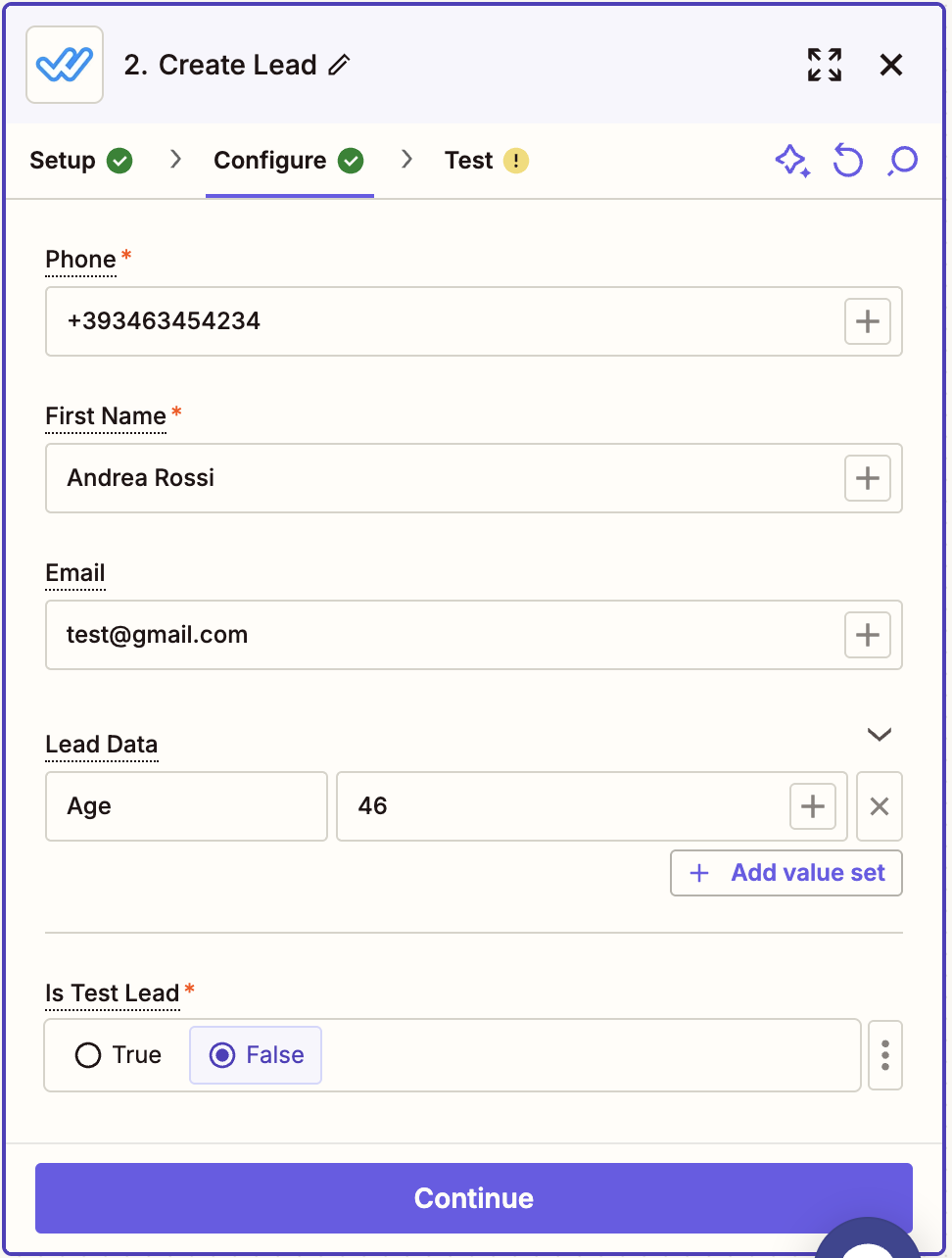
- Phone (must include country code, e.g., +1234567890)
- First Name
- Lead Data (JSON format for custom information)
- Is Test Lead (choose “No” for real leads, “Yes” for testing)
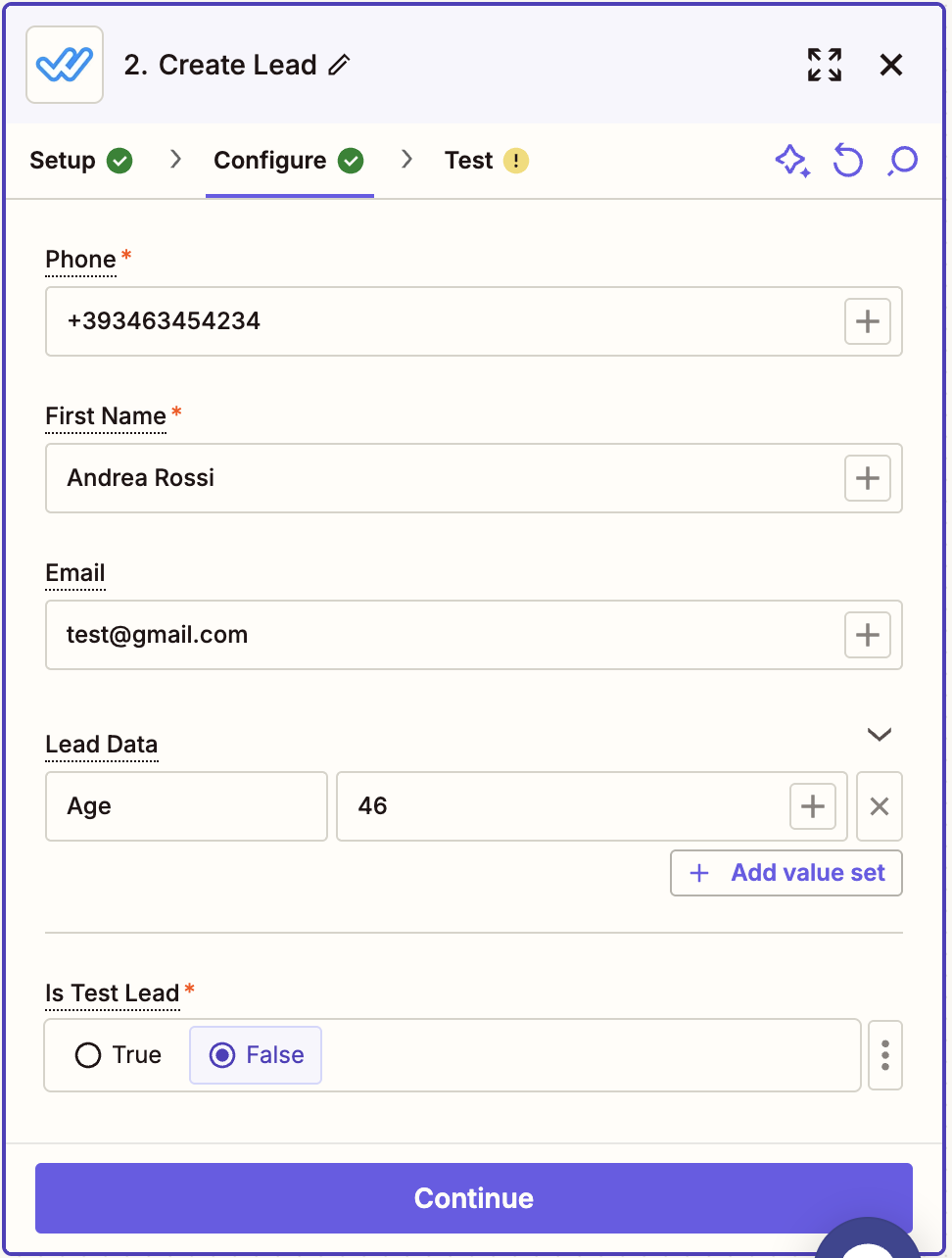
5
Test and activate
- Click Test action to send a sample lead to Whappy
- Check your Whappy dashboard under Leads to confirm the lead was created
- If the test succeeds, turn on your Zap to start receiving leads automatically
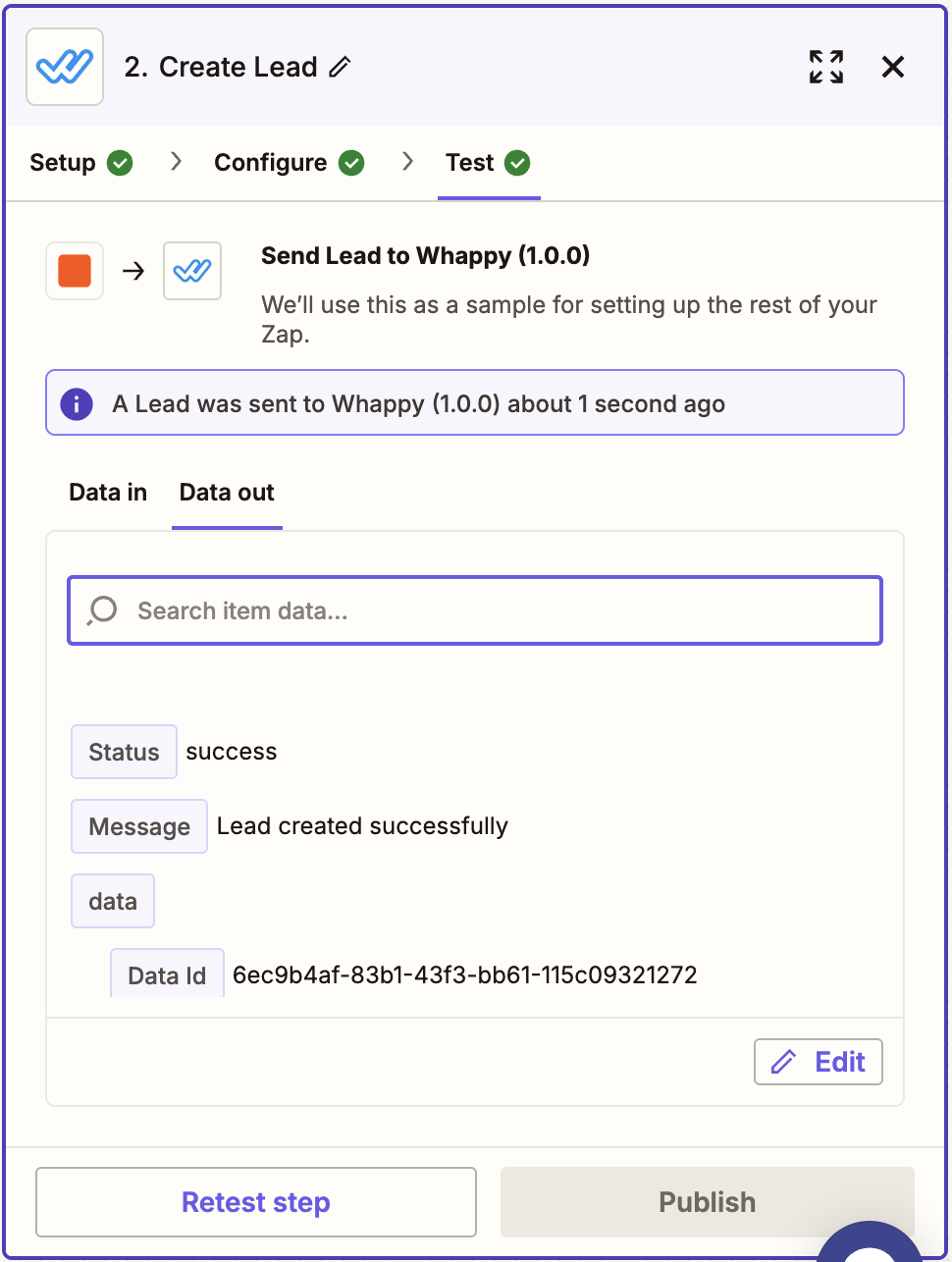
Popular Action Use Cases
Website form submissions → WhatsApp follow-up
Website form submissions → WhatsApp follow-up
Setup:
- Trigger: New Typeform/Gravity Forms submission
- Action: Create Lead in Whappy
- Instant WhatsApp follow-up for form submissions
- Higher response rates than email
- Automated qualification process starts immediately
Facebook Lead Ads → WhatsApp qualification
Facebook Lead Ads → WhatsApp qualification
Setup:
- Trigger: New Facebook Lead Ad submission
- Action: Create Lead in Whappy
- Qualify ad leads immediately via WhatsApp
- Reduce cost per qualified lead
- Filter out unqualified prospects early
CRM contacts → Re-engagement campaigns
CRM contacts → Re-engagement campaigns
Setup:
- Trigger: New/Updated contact in CRM
- Action: Create Lead in Whappy
- Re-engage cold leads with WhatsApp
- Follow up on sales opportunities
- Nurture prospects with conversational AI
Setting Up Triggers (Send Leads Out)
Use triggers to automatically send qualified lead data from Whappy to your other business tools when conversations complete or appointments are booked.Available Triggers
- Lead Closed: Fires when a lead successfully completes your conversation funnel
- Appointment Scheduled: Fires when a lead books an appointment through your conversation
Step-by-Step Setup
1
Create a new Zap and find Whappy
- Go to zapier.com and click Create Zap
- In the trigger section, search for “Whappy”
- Select Whappy from the app results
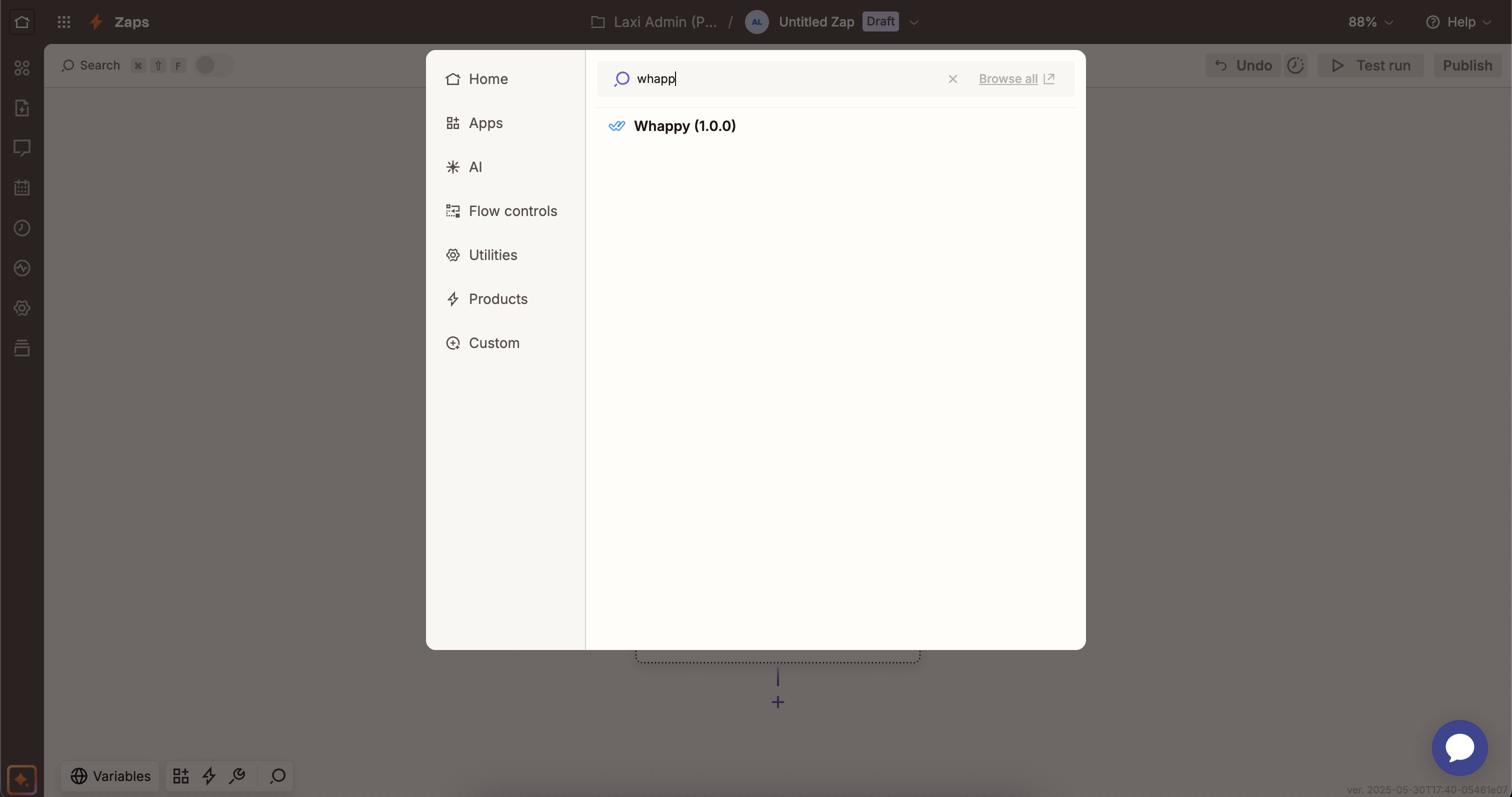
2
Select your trigger event
Choose the trigger that matches your workflow: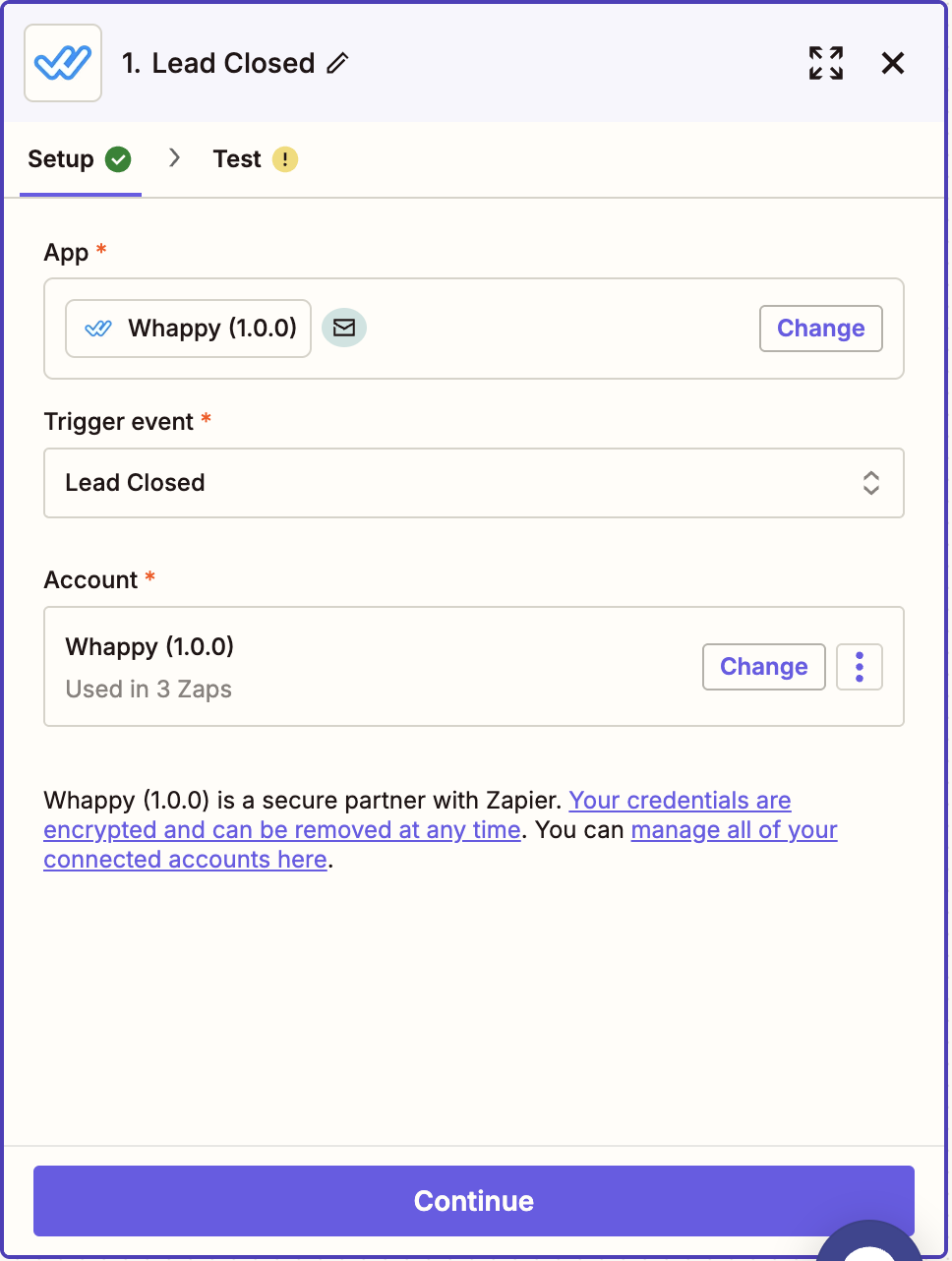
- Lead Closed: Use this to send completed/qualified leads to your CRM or email marketing tools
- Appointment Scheduled: Use this to create calendar events or send confirmation emails
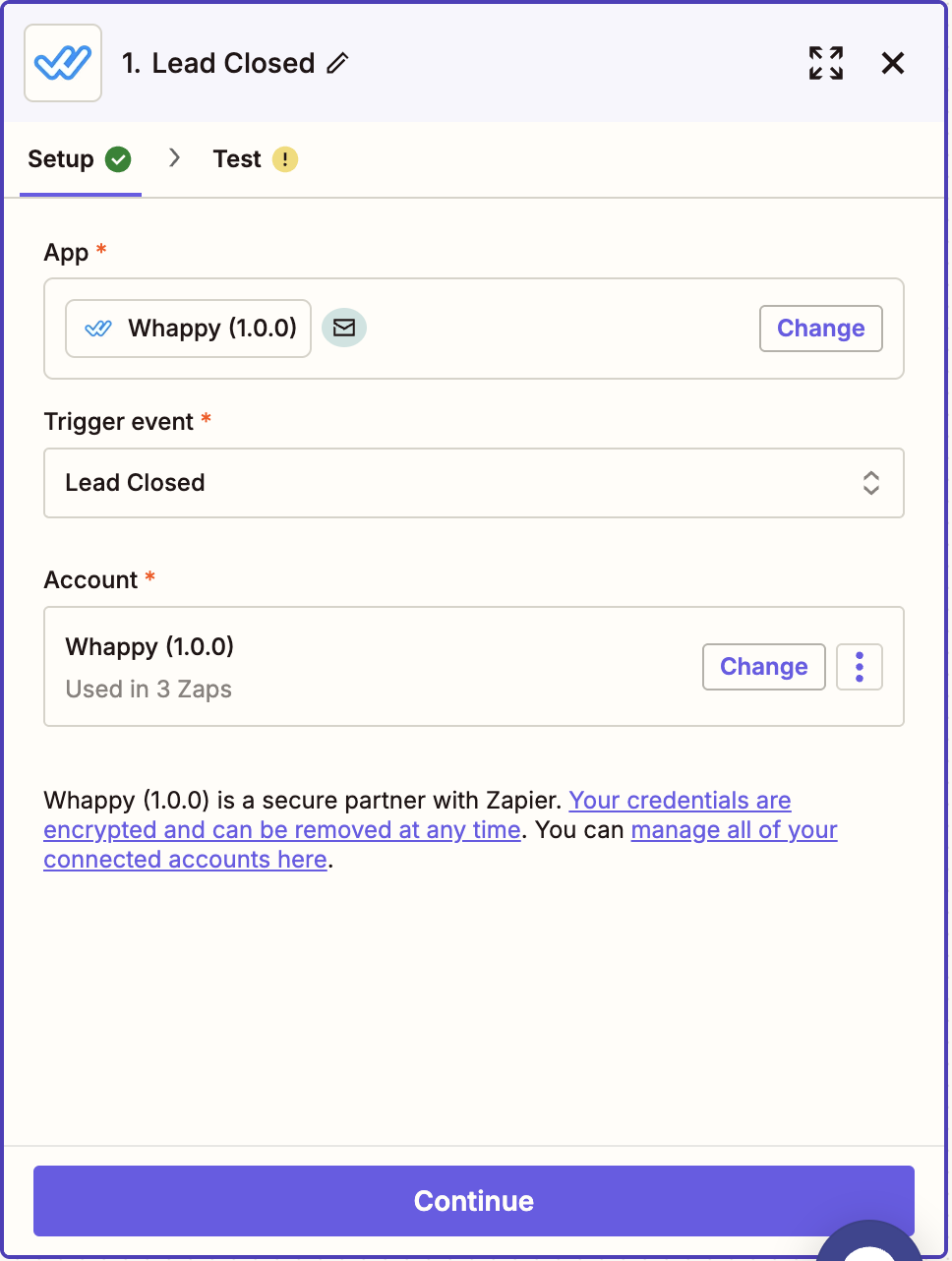
3
Connect your Whappy account
- Click Sign in to Whappy
- In your Whappy dashboard, navigate to Integrations → Zapier
- Copy your API key from the Zapier integration card
- Return to Zapier and paste the API key in the connection form
- Click Yes, Continue to Whappy
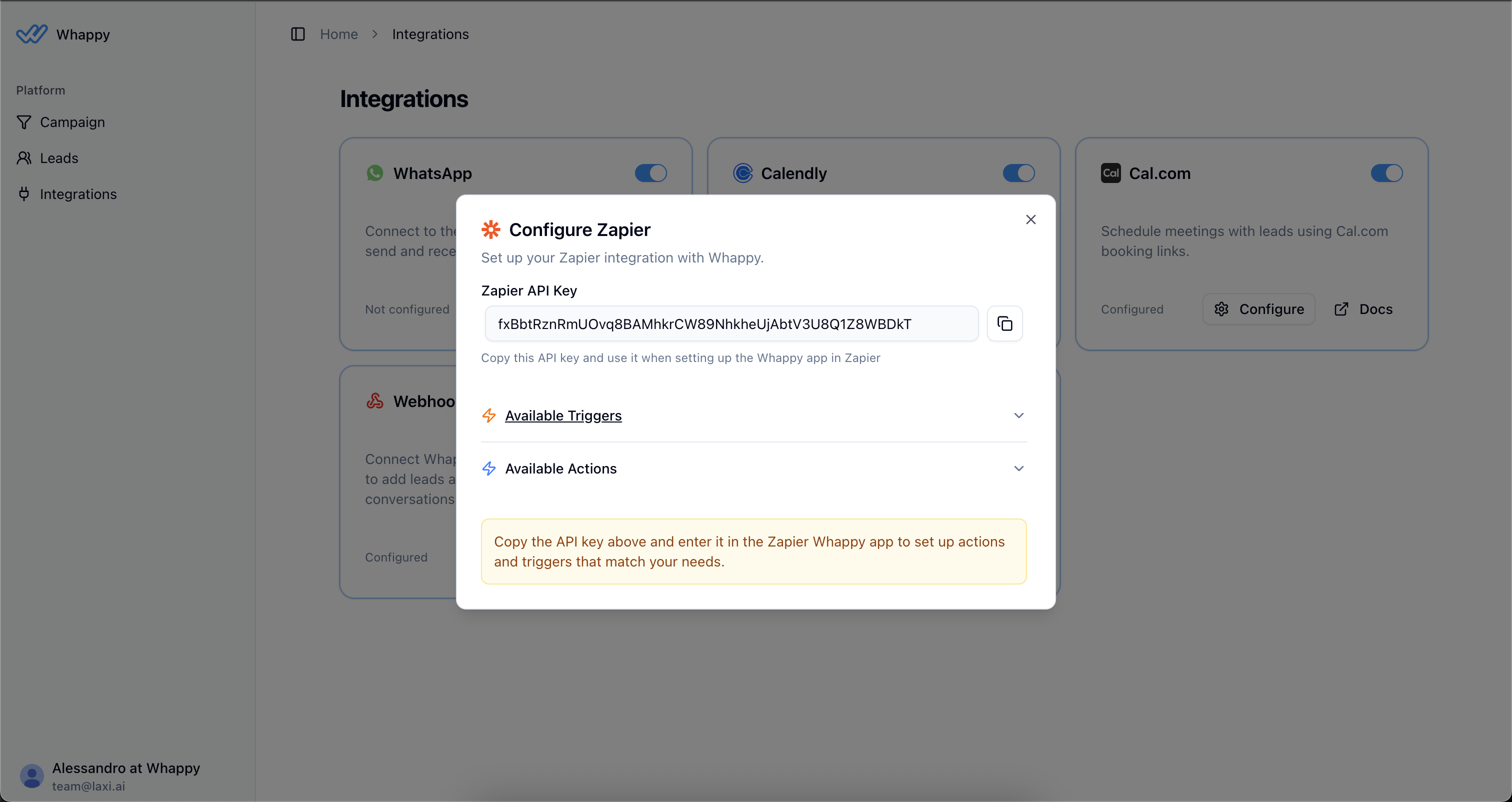
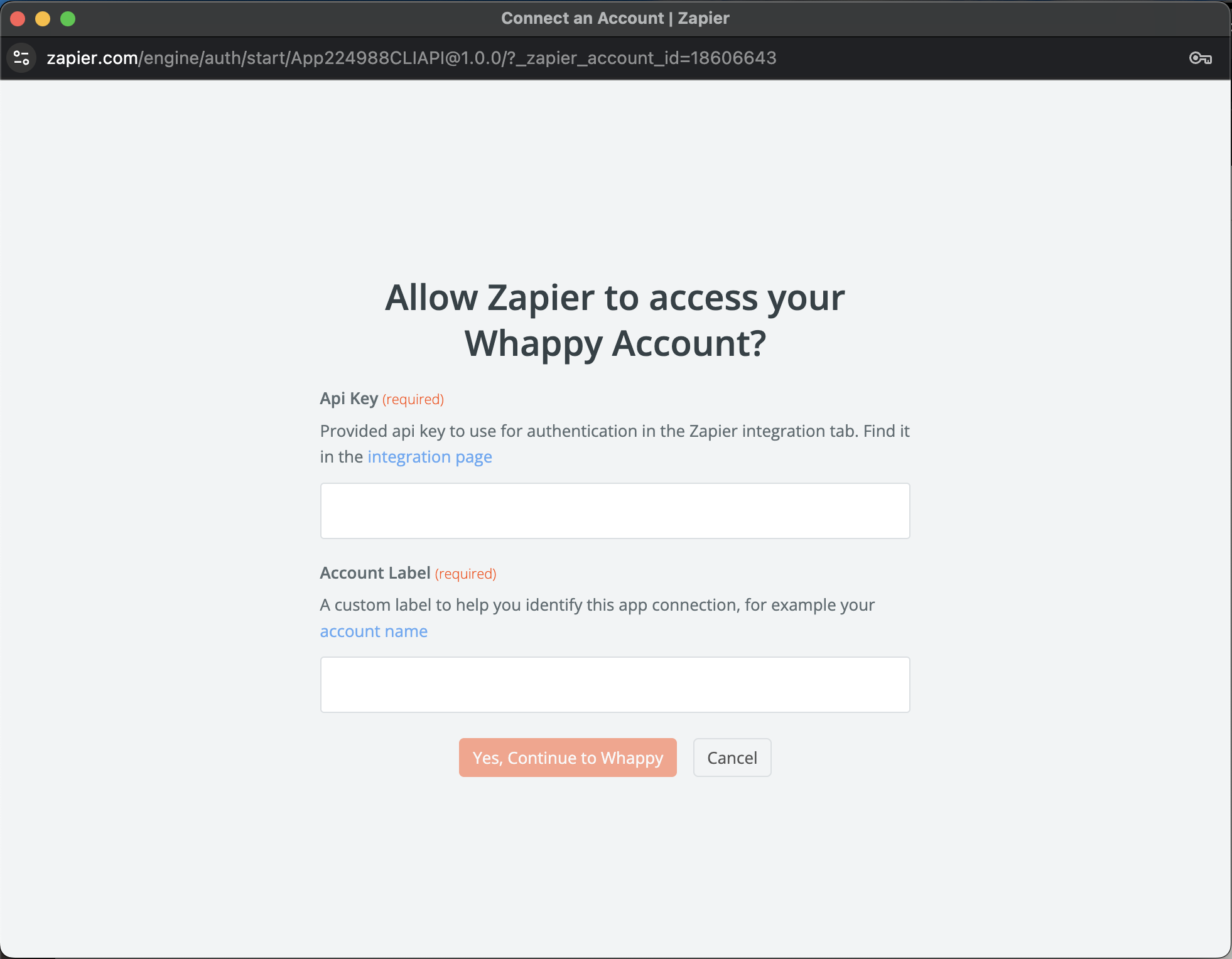 Click Continue.
Click Continue.Your API key is unique to your account. Keep it secure and don’t share it publicly.
4
Test your trigger
- Click Test trigger to pull in sample data from Whappy
- You’ll see the lead data structure that will be sent to your next app
- Review the sample data and click Continue
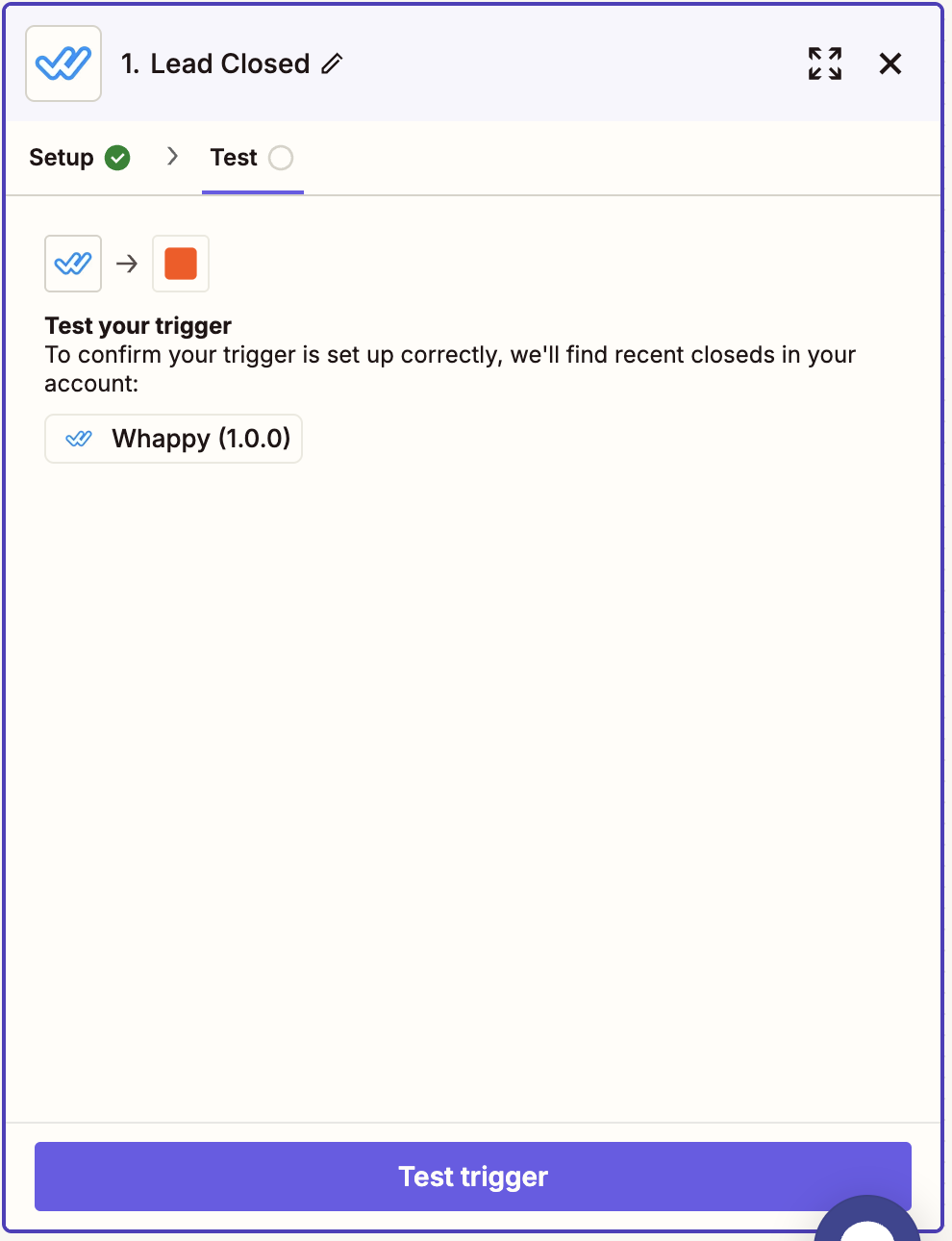
5
Set up your action app
- Choose the app you want to send data to (HubSpot, Google Calendar, Mailchimp, etc.)
- Connect your account for the chosen app
- Map the Whappy fields to your target app fields
- Test the complete Zap
- Turn on your Zap to start the automation
Popular Trigger Use Cases
Send qualified leads to CRM (HubSpot, Salesforce)
Send qualified leads to CRM (HubSpot, Salesforce)
Setup:
- Trigger: Lead Closed
- Action: Create Contact in CRM
- Whappy “Name” → CRM “First Name” / “Last Name”
- Whappy “Phone” → CRM “Phone Number”
- Whappy “Email” → CRM “Email Address”
- Whappy “Collected Info” → CRM Custom Properties
Create calendar events for appointments
Create calendar events for appointments
Setup:
- Trigger: Appointment Scheduled
- Action: Create Google Calendar Event
- Whappy “Appointment Date” → Calendar “Event Start Time”
- Whappy “Lead Name” → Calendar “Event Title”
- Whappy “Phone” → Calendar “Event Description”
Add to email marketing lists
Add to email marketing lists
Setup:
- Trigger: Lead Closed
- Action: Add Subscriber to Mailchimp/ConvertKit
- Whappy “Email” → Email Tool “Subscriber Email”
- Whappy “Name” → Email Tool “Subscriber Name”
- Whappy “Collected Info” → Email Tool Tags/Custom Fields
Managing Your API Key
Your Zapier API key is found in Integrations → Zapier in your Whappy dashboard. This same key works for both triggers and actions.API Key Security
Keep it secure
- Don’t share your API key publicly
- Only use it in trusted Zapier automations
- Contact support if you suspect it’s compromised
Monitor usage
- Check Zapier task history regularly
- Review new leads in Whappy dashboard
- Monitor for unexpected activity
Troubleshooting
API key connection issues
API key connection issues
Problem: “Failed to connect to Whappy” errorSolutions:
- Double-check you copied the complete API key from Whappy
- Ensure no extra spaces before or after the key
- Try disconnecting and reconnecting your account in Zapier
- Verify you’re using the correct API key from the Zapier integration card
Triggers not firing
Triggers not firing
Problem: No data being sent when leads complete conversationsSolutions:
- Verify your Zap is turned ON in Zapier
- Check that leads are actually reaching the close or appointment steps in your funnel
- Test with real conversations, not test mode data
- Review Zapier task history for error messages
- Ensure your campaign is running (not stopped)
Create lead action failing
Create lead action failing
Problem: “Failed to create lead” errorSolutions:
- Ensure phone number includes country code (+1234567890)
- Verify both Phone and First Name fields are properly mapped
- Check that the phone number format is valid for WhatsApp
- Try testing with just the required fields first
- Ensure the lead data is in proper JSON format if using custom fields
Missing or incorrect lead data
Missing or incorrect lead data
Problem: Leads created but missing informationSolutions:
- Check your field mapping in the Zapier action setup
- Ensure your source app is providing the expected data
- Test with static values before using dynamic data from triggers
- Verify JSON format for the Lead Data field
- Check if optional fields are actually being provided by the trigger
Best Practices
Getting Started
- Start simple: Begin with basic automations before adding complexity
- Test thoroughly: Always test with sample data before going live
- Use test leads: Mark leads as “test” during setup to avoid affecting real data
- Monitor early: Check your automations frequently in the first few days
Workflow Optimization
- Use filters: Add Zapier filters to process only relevant leads (e.g., specific budgets, sources)
- Separate Zaps: Create different Zaps for different lead sources rather than complex multi-step workflows
- Error handling: Set up email notifications for failed Zapier tasks
- Regular maintenance: Review and update your Zaps monthly
Data Quality
- Validate phone numbers: Ensure phone numbers include country codes and are properly formatted
- Keep data consistent: Use standardized formats for custom fields across all sources
- Monitor lead quality: Regularly review leads coming through automation vs. manual entry
Next Steps
Ready to automate your lead workflow?- Get your API key: Go to Integrations → Zapier in your Whappy dashboard
- Choose your first automation: Start with either sending qualified leads to your CRM or receiving leads from your most active lead source
- Follow the setup guides: Use the step-by-step instructions above
- Test and monitor: Always test thoroughly before going live

